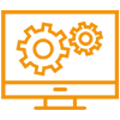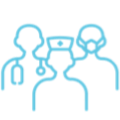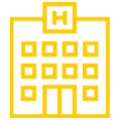Registration for Open Payments Covered Recipients
Register as a Physician or Non-Physician Practitioner (NPP) Covered Recipient
Covered recipients can register to review and dispute information reported to Open Payments. In order to participate in review and dispute, covered recipients must be registered in the Open Payments System. If you’re a covered recipient, you may nominate an authorized representative to review and dispute data on your behalf.
Covered recipient participation in Open Payments is voluntary but encouraged, as it ensures accuracy of the data.
Below are summaries of each type of registration process. For full registration details including step-by-step instructions and visual examples of the process refer to Chapter Three of the Open Payments User Guide for Covered Recipients (PDF).
Registration Instructions
Physician & Non-Physician Practitioner (NPP) Registration
Open Payments has released a new video and Quick Start Guide with an overview of the registration process for physicians and NPPs.
Watch the Video Read the Quick Start Guide (PDF)
Registration Tips:
Each covered recipient should register themselves directly and not delegate the registration task to another individual. Also, users should use their own email address and not share an email address with others who may also be registered in Open Payments.
Have the following information on hand for registration:
- Primary Taxonomy Type
- Taxonomy Code
- License Number and License State
- National Provider Identifier (NPI) if you have one
- Drug Enforcement Agency (DEA) Number if you have one
Registration Steps Overview:
Step 1: Identity Management (IDM) Registration.
- Create an Account in the Centers for Medicare & Medicaid (CMS) Identity Management System (IDM). This step confirms your identity and makes sure others can’t get your information. IDM is accessed via the CMS Enterprise Portal at https://portal.cms.gov/portal/.
- Once you have created your IDM account and obtained your IDM credentials, you can request access to the Open Payments system.
Step 2: Register in the Open Payments System
- After you have access to the Open Payments System, you can create your profile.
- Log in with your IDM credentials, then go to the Open Payments page and select “create my profile”.
- On the “Select Profile Type” select the “Physician or Non-Physician Practitioner” radio button and select “Continue” to begin the registration process.
- Follow the steps and enter all of the required information.
- Nominate an Authorized Representative. This is an optional step. If skipped during initial registration, you may nominate an authorized representative at a later date/time.
- Submit your information to complete registration.
- You will receive an email confirming your vetting status and access to the Open Payments System.
Registration Instructions for Nominated Authorized Representatives
A covered recipient must first nominate you to be an authorized representative. Once you’ve been nominated, you’ll receive an email notification that contains a Nomination ID, which you’ll need to accept or reject the nomination. You have 10 calendar days to accept or reject a nomination before the request becomes inactive.
To Register:
- Log in to or register in the Open Payments system via the CMS Enterprise Portal. For more detailed information on registration, view the IDM Registration Quick Reference Guide (PDF).
Once registered in the CMS Portal:
- If you are a first-time Open Payments system user, select “Create My Profile.” Select “Start Profile” at the bottom of the screen. Select the “I have a Nomination ID and Registration ID” link on the “Select Profile Type” page.
- If you are a returning user, select the “My Profile” tab. Select “My Roles and Nominations,” then select “Accept/Reject Nominations.”
- Select the user type “Physician or Non-Physician Practitioner” from the drop-down list and enter the nomination ID from the nomination notification email.
Teaching Hospital Registration
Note: Hospital-based physician or Non-Physician Practitioner Covered Recipients should register as a physician / NPP covered recipient, not as a teaching hospital.
Open Payments has a video and Quick Start Guide with an overview of the registration process for teaching hospitals.
Watch the Video Read the Quick Start Guide (PDF)
Registration Tips:
Have the following information on hand before beginning registration:
- Teaching hospital Taxpayer Identification Number (TIN)
- Teaching hospital Doing Business As (DBA) name
- Teaching hospital business address – must match the “NPPES Business Address” as it appears on the Open Payments Teaching Hospital List
- Reference hospital information exactly as it appears on the published Open Payments Teaching Hospital List located on the Open Payments Resources Page
Teaching hospitals may have up to 10 affiliated users, with no more than 5 individuals holding the role of authorized official.
Registration Steps Overview:
Step 1: Identity Management (IDM) Registration.
- Create an Account in the Centers for Medicare & Medicaid (CMS) Identity Management System (IDM). This step confirms your identity and makes sure others can’t get your information. IDM is accessed via the CMS Enterprise Portal at https://portal.cms.gov/portal/.
- Once you have created your IDM account and obtained your IDM credentials, you can request access to the Open Payments system.
Step 2: Register in the Open Payments System
- After you have access to the Open Payments System, you can create your profile.
- Log in with your IDM credentials, then go to the Open Payments page and select “create my profile”.
- Select “Teaching Hospital” on the “Select Profile Type” page.
- Search for the teaching hospital by selecting the hospital’s state, name, TIN, and business address from the drop-down fields.
- On the “Your Role” page, review your personal information and user role. You must select the role of “Authorized Official” for yourself in order to proceed with registration.
- You may choose to nominate additional users to fill the authorized official or authorized representative roles. You do not have to nominate additional individuals during initial registration. You can nominate individuals later by updating your teaching hospital profile within the “Manage Teaching Hospitals” tab.
- Review your profile information and submit your information to complete registration.
- You will receive an email confirming your vetting status and access to the Open Payments System.